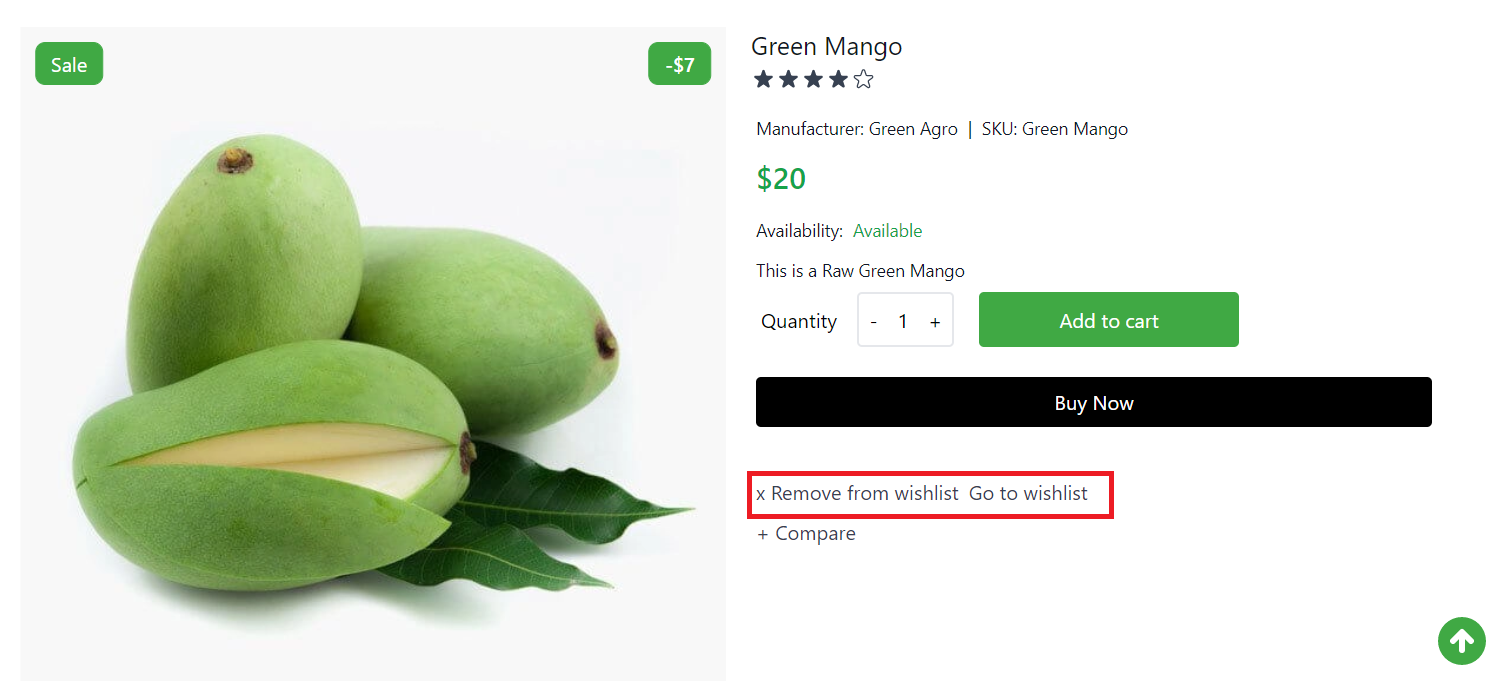How to Add Product to the Wishlist
The Storefront runs at 3002 and visit localhost:3002/ route for Visiting Home Page , You can add Product to the wishlist
From the Product card
From the Product Details Page
1.Visit localhost:3002
2.Click the 'Add to wishlist' Icon from the Product Card
3.Go to the Product Details then Click the ' Add to wishlist ' Button
Add Product To Wishlist From Home Page
In the Home Page there is a list of products from where you can add product(s) to Wishlist. To add a product to wishlist, hover over the product card and click the Add to Wishlist icon. The product will be added to the wishlist.
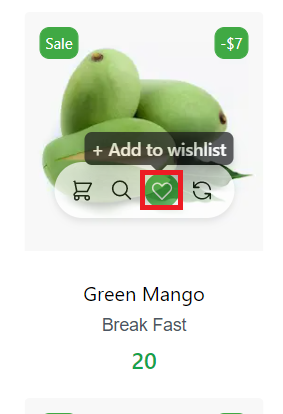
After the product is successfully added , a success toast will be shown
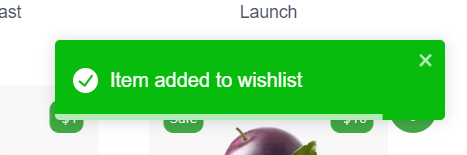
Add Product To Wishlist From Product Details Page
You can also add a product to the wishlist from the product details page. Click on the Add to Wishlist button just below the Buy Now button to add the product to the wishlist.
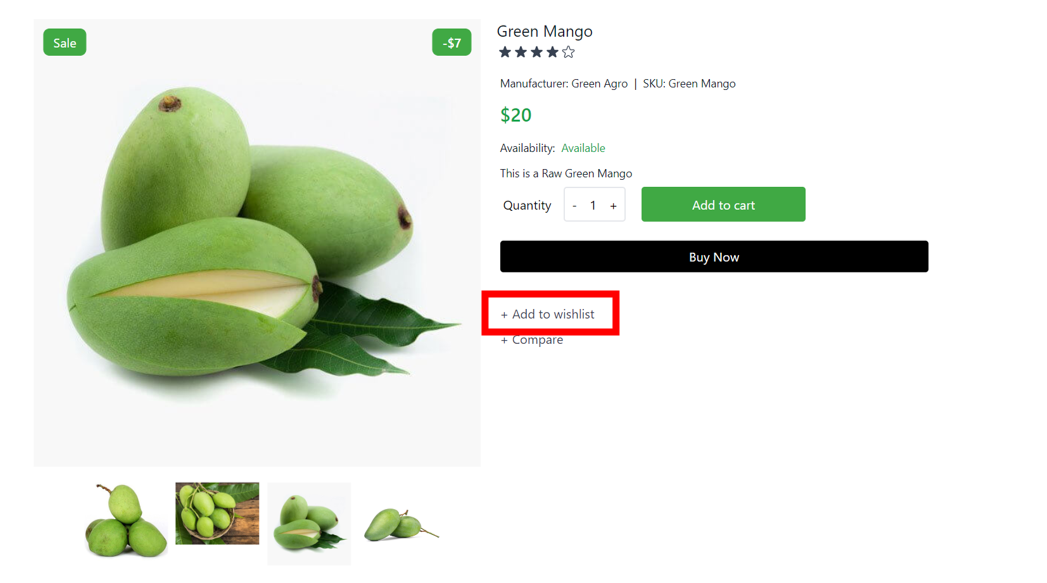
Visit Wishlist Page
You can visit the Wishlist page by
- Clicking the Wishlist icon on the right side of the navbar,
or
- Click Wishlist from the dropdown menu. Hover over your name or email id to see the profile dropdown menu and select wishlist from there.
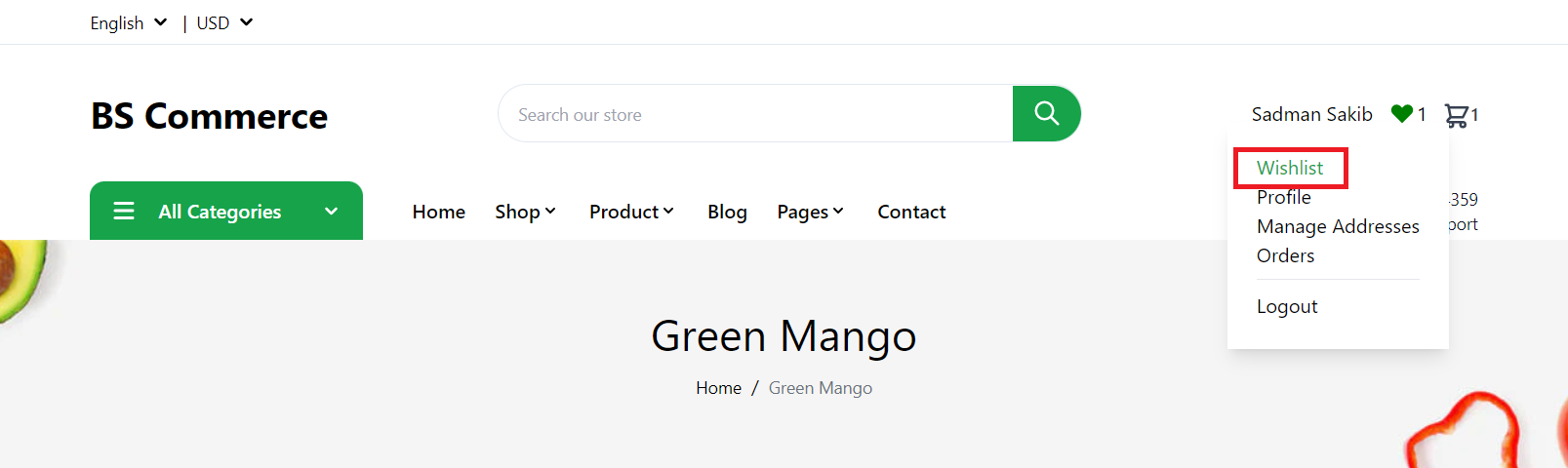
Remove product from Wishlist
To remove a product from the wishlist simply hover on the product and find the Wishlist icon. If the product is already added to wishlist, this will now say Remove from wishlist. Click on the icon to remove the product from the wishlist.
![]()
You can also remove a product from the wishlist from it's details page. After you add a product to wishlist from the product details page, you will find the Remove from wishlist button. Click the button to remove the product from your wishlist.