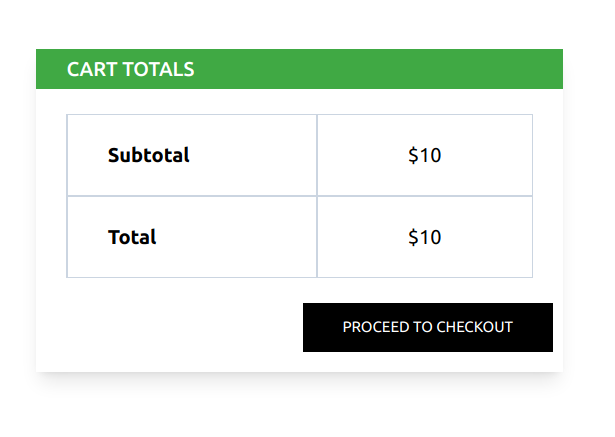How to Add Product to the Cart
The Storefront runs at 3002 and visit localhost:3002/ route for Visiting Home Page , You can add Product to the cart by two ways
1.From the Product card
2.From the Product Details Page
1.Visit localhost:3002
2.Click the Cart Icon from the Product Cart3
3.Go to the Product Details then Click the ' Add to Cart ' Button
Adding Product To Cart From Home Page
In the Home Page There are a list of Products From Where you can add to Cart, just hover over the product card and click the cart icon , if the Product is not added to the cart it will automatically be added to the cart
![]()
After the Successful addition of Product , A Success Modal will be shown
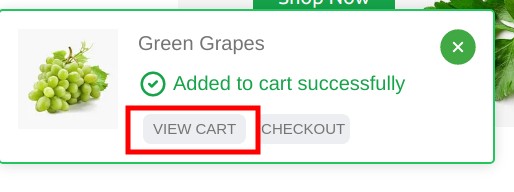
Adding Product To Cart From Product Details Page
Click on the Product Name from the Product card o to go to the product details Page
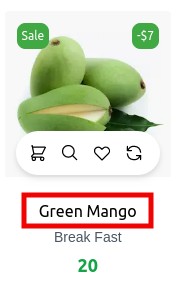
Or Hover over the product image , and Click the 'Search Icon' which will also take you to the Product details Page
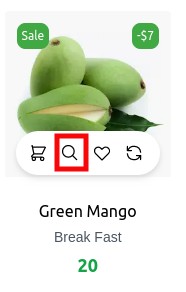
The Product Details Page will be as follows
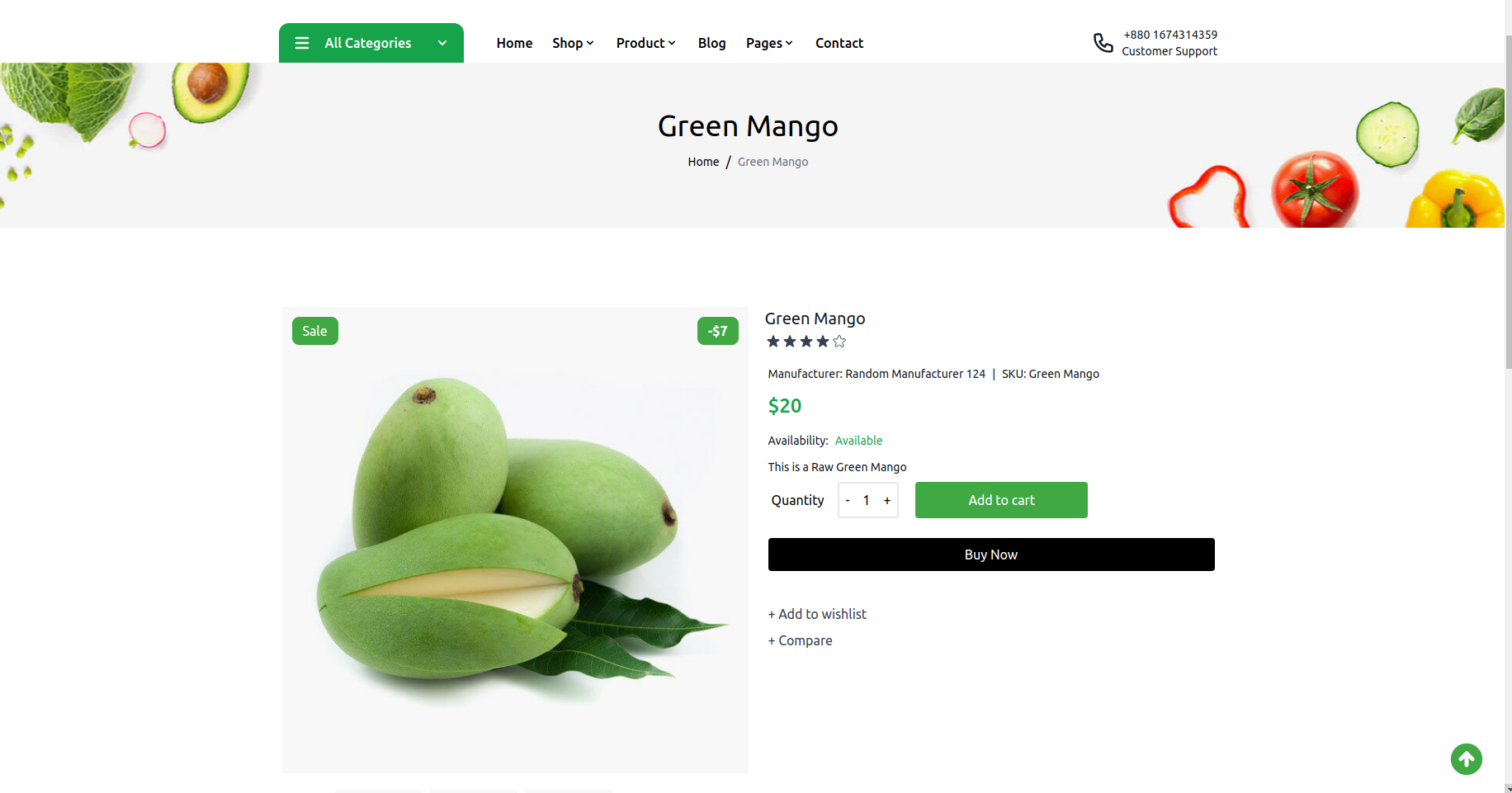
From this segment you can add product by two ways
1.Click the 'Add to Cart' Button marked Below
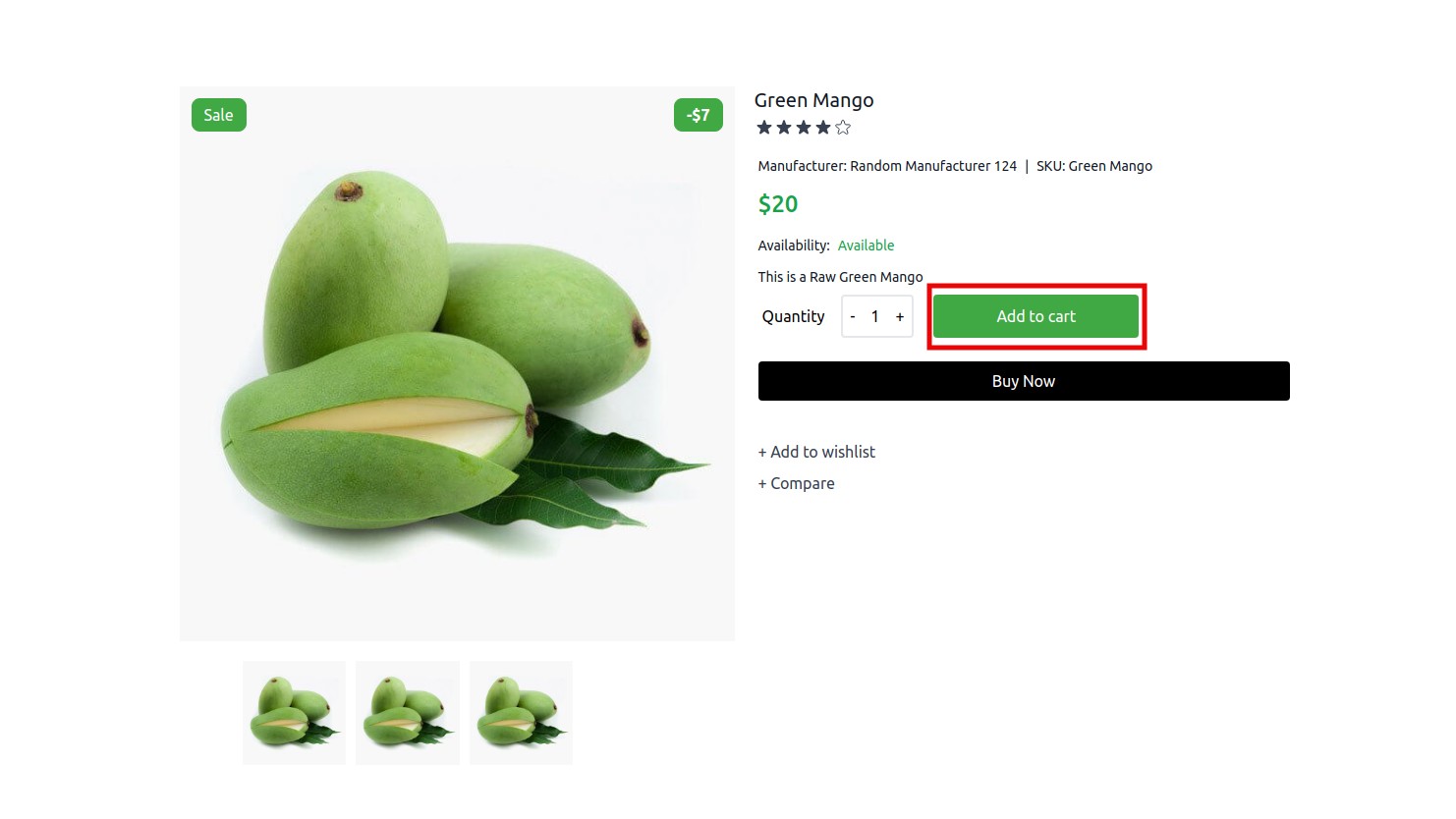
2.click the 'Buy Now' option marked as Below
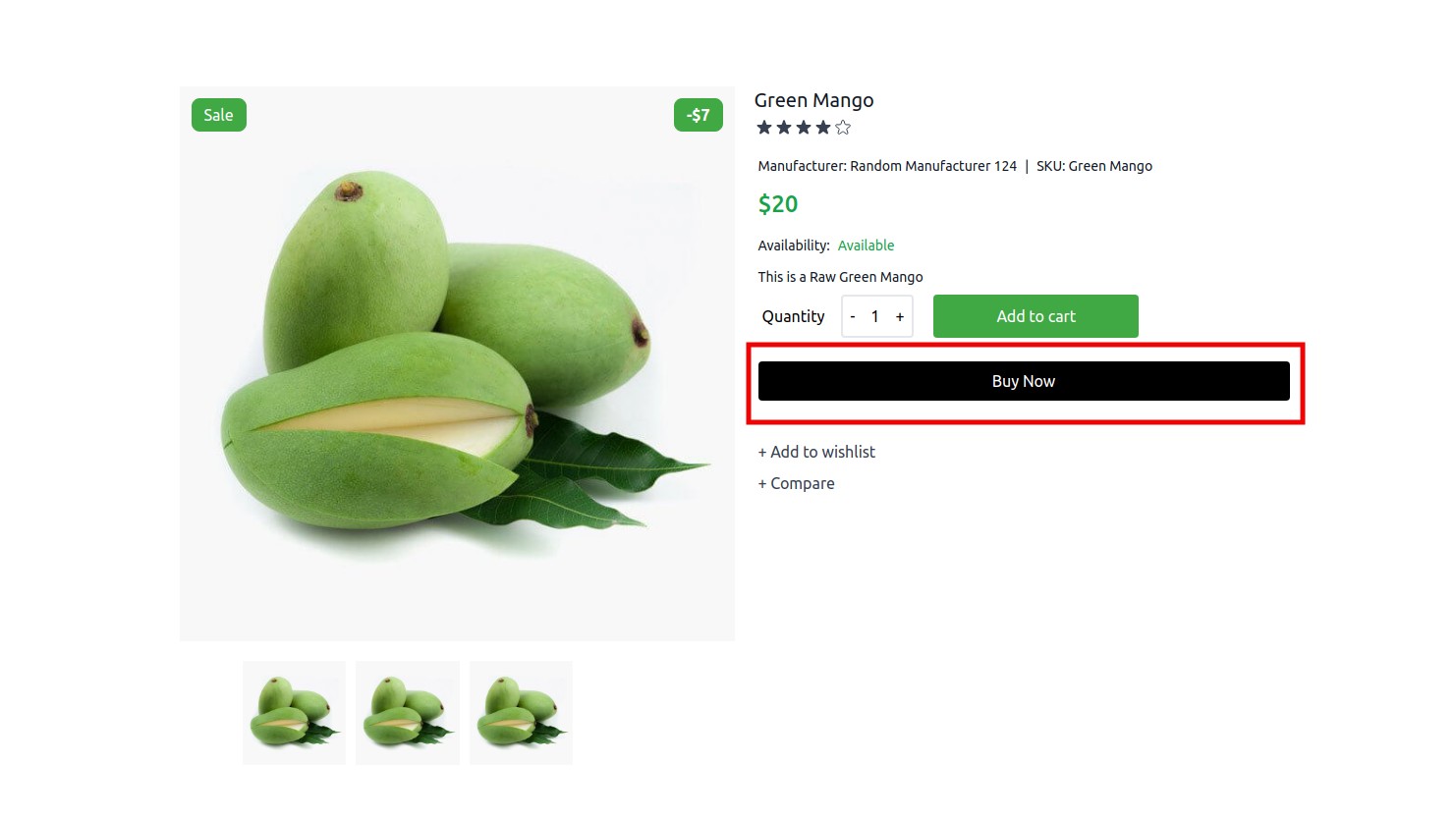
Visiting Cart Page to View the Product
You Can Visit the cart Page both by
Clicking the View Cart Button as well as the Product can be Viewed from the Header Cart Dropdown Section
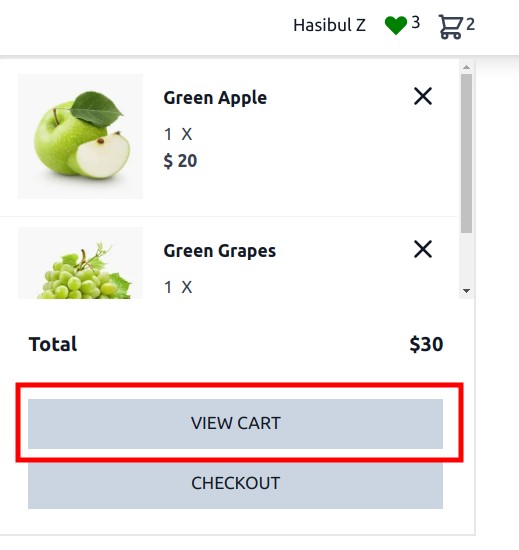
Click the VIEW CART Button which would Redirect you to the Cart Page
Visiting the Route localhost:3002/cart
Cart Page Details
When You Naviagate the Cart Page You can view the Preview Below
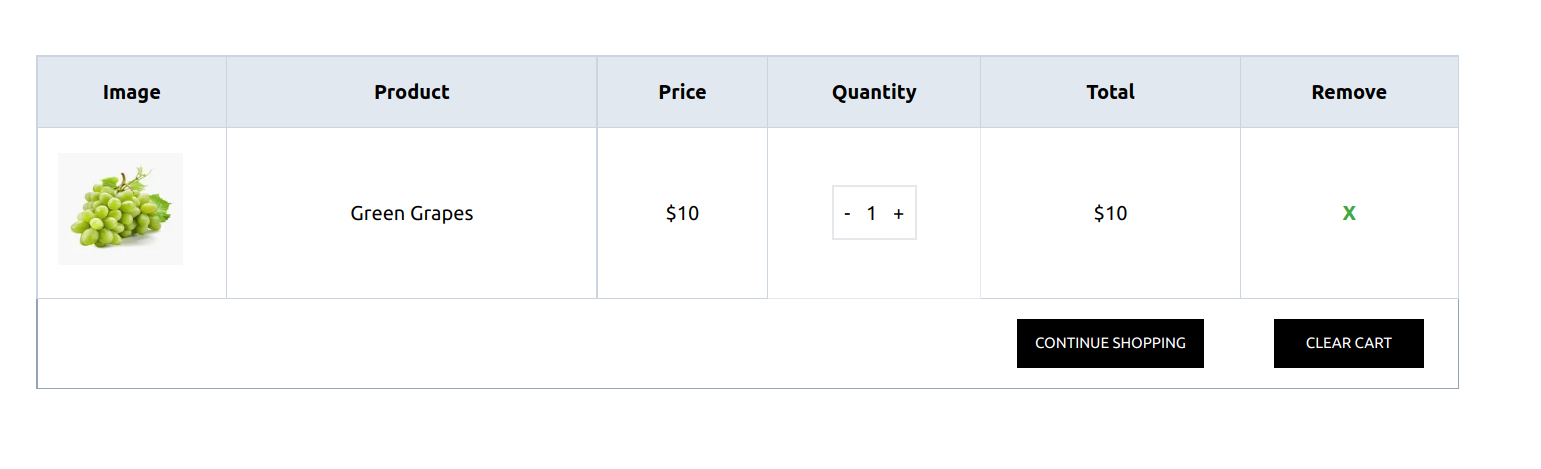
You Can also go back to the Particular Product detail of the Cart Page
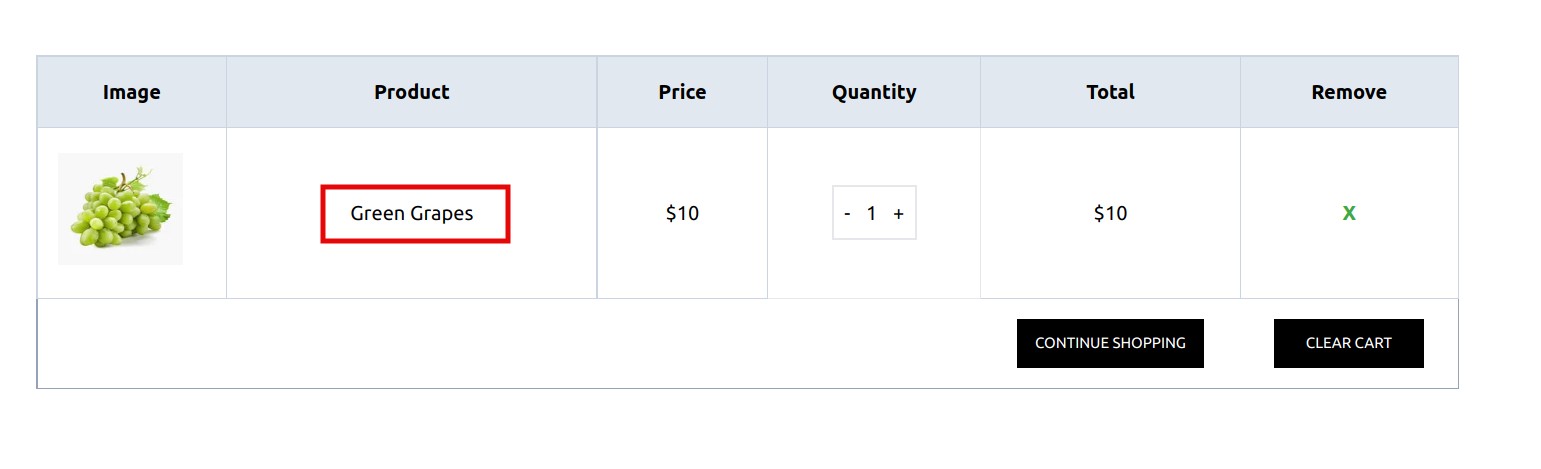
From the Cart Page you can Increase or Decrease the Product Quantity as well as Remove it
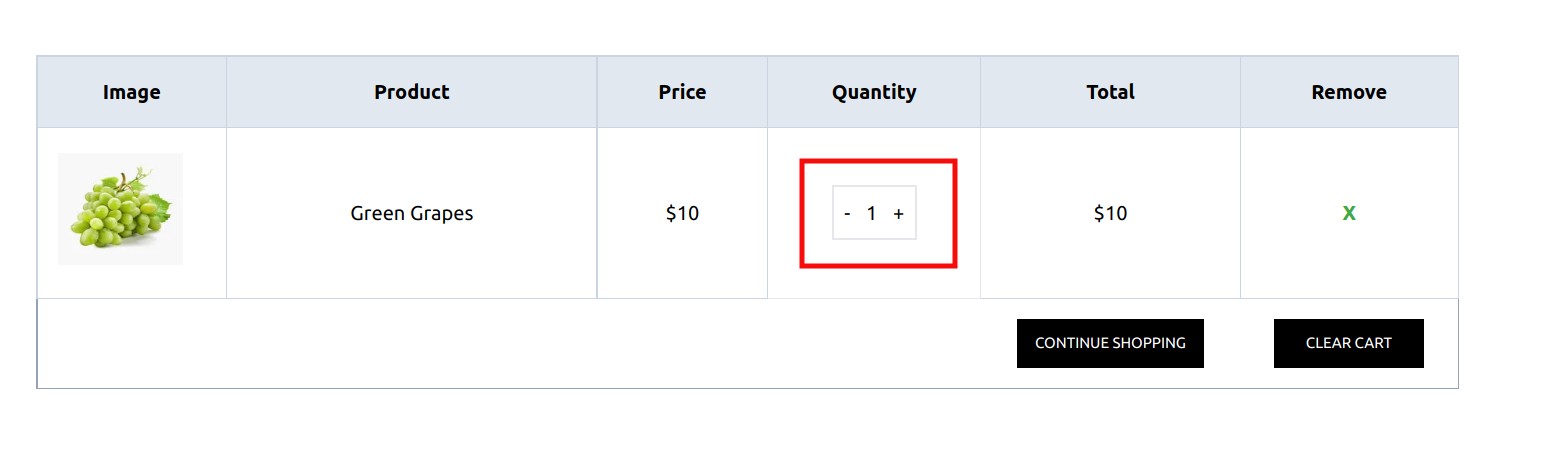
You can also remove a Particular Product from the Cart Page
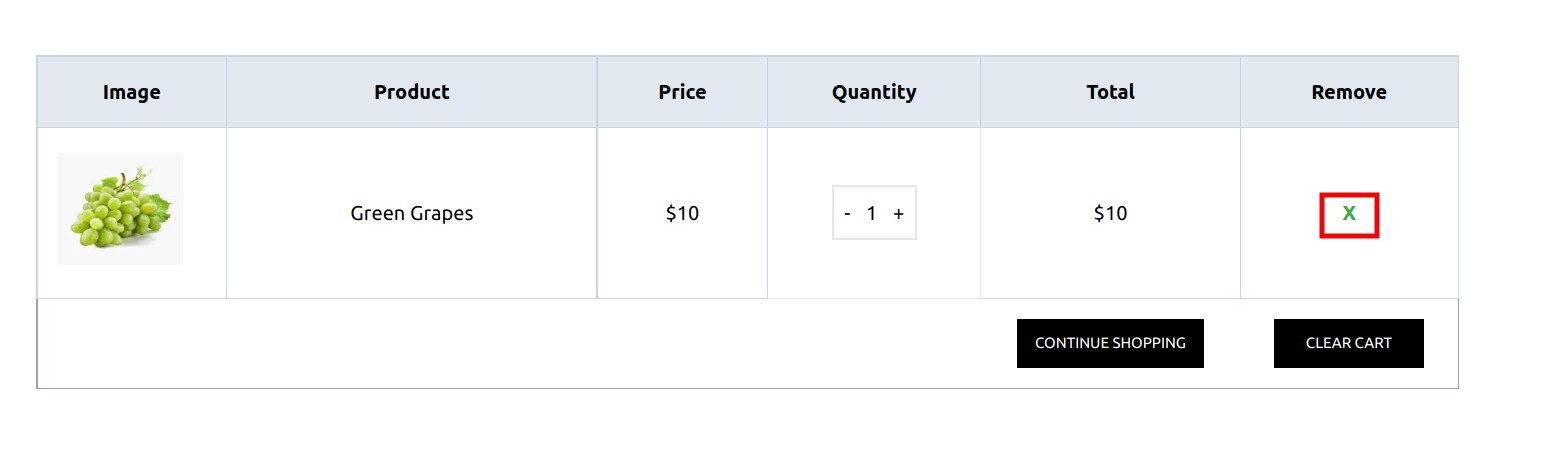
There is also an option to clear the whole cart
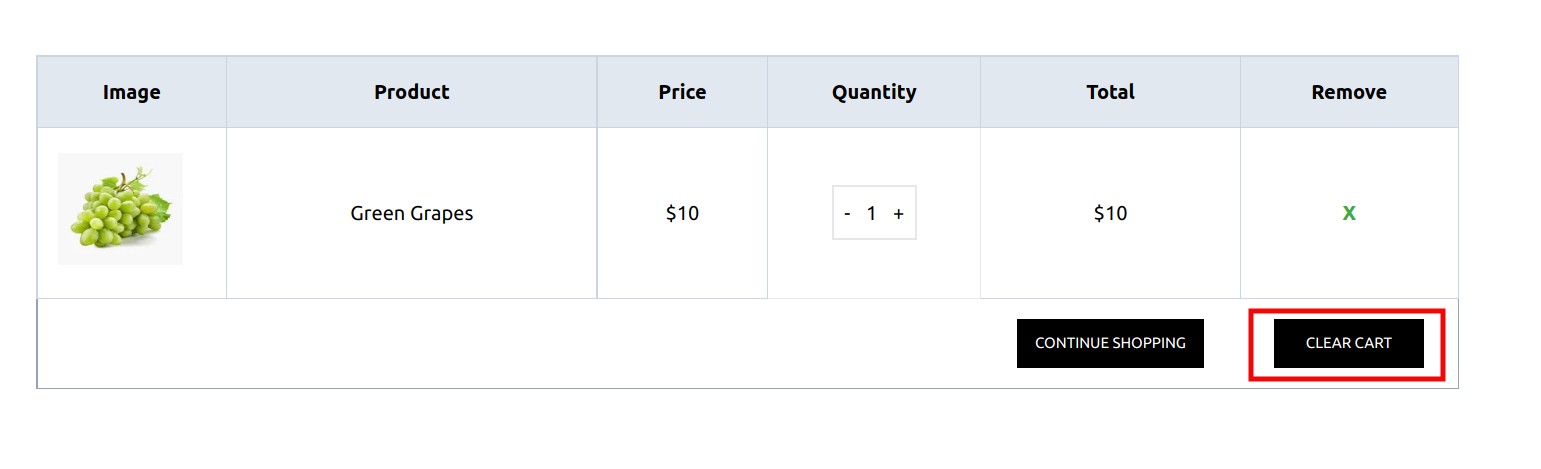
After Clearing the whole Cart there will be an empty Preview
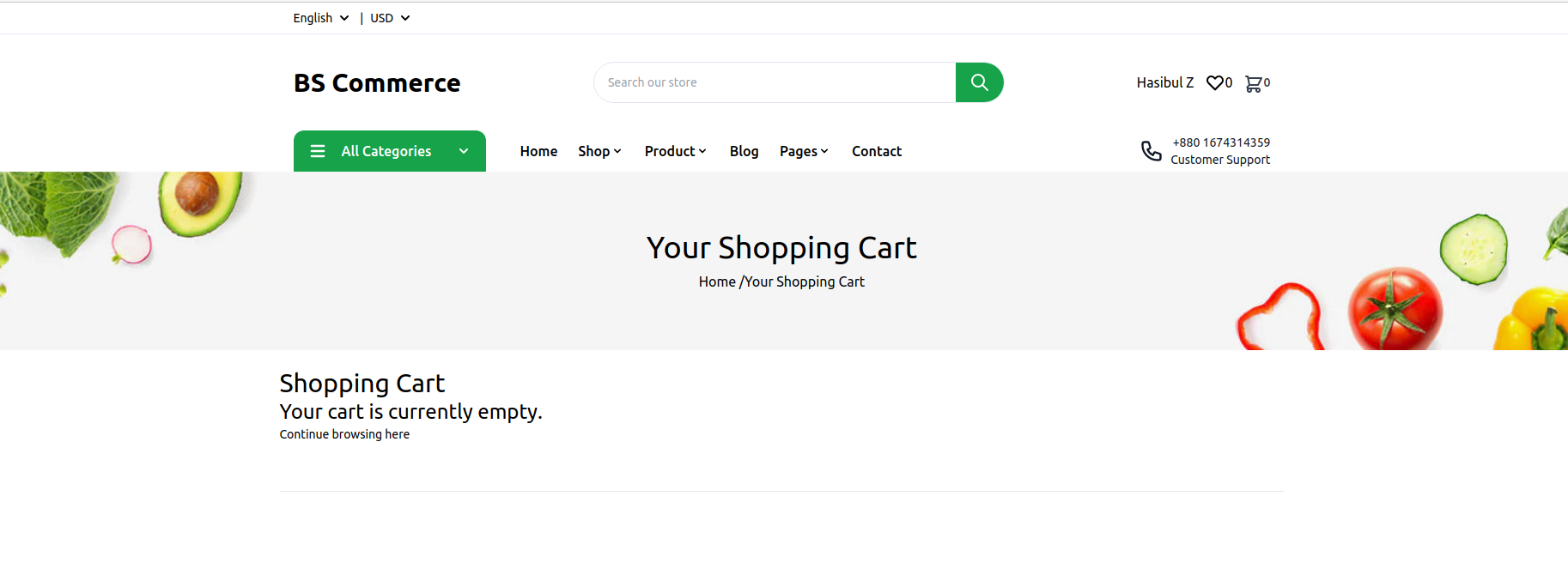
View the Cart total from the Table Below